One of the most popular questions we get from clients is about how to get louder and better sound from laptop speakers. While there is a limit to how much sound you can get, and how good you can make it, there are some other things you can try and buy to get louder and better sound from your laptop speakers.
The first place you should look to increase the volume on your laptop is the app you are using. Whether you’re streaming music or videos from Pandora, Spotify, iTunes, or YouTube, virtually every app is going to have a volume control that you can adjust separate from the volume control for Windows or Mac.
In addition to the volume control, most music apps will have additional settings for sound quality. Check out the settings menu for EQ, Equalizer, or Sound Presets options. Increasing the lower frequencies, or bass, will help round out the tone coming from your laptop speakers.
If the app you’re using doesn’t have any equalizer settings, or you aren’t getting the results you’re looking for, you may want to try installing an audio equalizer app. FXSound offers a basic version for Windows, with a premium option available. For those of you on Mac (like me! 😁), you can try Bitgapp or Soundflower. Both are free, but the former is MUCH easier to setup, while still offering a nice selection of options. If you aren’t afraid of a little work, Lifehacker has a nice article on how to setup Soundflower, as well as steps for some advanced options you can try on your Windows box.
Aside from installing apps or tweaking the settings of your existing apps, you’re going to be limited to connecting other devices to your laptop to get the sound you’re looking for. This can range from headphones to external audio amplifiers. Even if your headphones sound good, an audio amp for your headphone can make a big difference. Headphone.com has a great article on headphone amps: How Do I Know if My Headphones Need a Headphone Amp.
If all of this still hasn’t satisfied your hunger for louder and better sound, the final step is going to be to get bigger guns💪…er….speakers. There are several ways you can connect your laptop to larger speakers, and there are several different types of speakers you can connect your laptop to.
First, the types of speakers. Speakers are generally broken down into several categories: desktop, surround, portable, bookshelf, and home theater. Desktop-style speakers are generally going to be small speakers, about the size of a can of pop. Many times they will be powered by the USB port of your computer, and while they will provide a little more volume than the speakers in your laptop, their sound quality will generally be similar.
Surround sound speakers will draw power from an outlet, have several speakers (left, right, center, and rear surround speakers), and typically include a subwoofer.
Portable speakers have come a long way in the last year or two. Designed for use with smartphones, most portable speakers will have a headphone input in addition to bluetooth connectivity. Cheaper options like this one can be had for less than $30, while you can spend upwards of $200 on something like the Bose SoundLink Revolve.
Bookshelf speakers like these Klipsch R-14M‘s produce very nice sound, and aren’t bad at $134, but as they are passive and not actively powered speakers, they do require a separate amplifier to power them. The big brother of the bookshelf speakers is the home theater speakers. Simply larger versions (and also powered by an amplifier), these guys will shake, rattle, and roll your house!
Whether you decide on desktop, surround, portable, bookshelf, or home theater speakers, you’ll still need to connect them to your laptop. There are three main ways to connect the speakers to your laptop: the headphone port, through USB, or wirelessly.
Wireless options are great, not only for convenience, but also if you want to be able to listen to music from your computer in another room. This can easily be accomplished by using a portable bluetooth speaker (like mentioned previously), or through something like a Roku or AppleTV, which can be connected to your speaker system in another room.
If you’re still not sure what the best option is for you, get in touch and we’d be happy to make some personal recommendations!
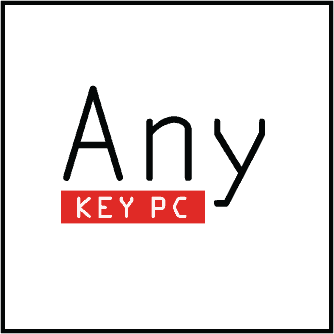

Writing from the Library:
You need to use easier-to-read fonts;
too thin, even with Ctrl++
Thanks for the feedback! We’ve made an adjustment to the font and hope that helps 🙂